START WINNING TODAY!
Why wait for Dumb Luck to strike when you can use Smart Luck and give Fate a helping hand? You can use our proven strategies to improve your chances of beating the odds to win more lotto prizes! Find out how lottery players have won millions with our lottery insights, strategies, and systems.
Learn about the lotto number selection methods and lottery wheels that have won big cash for others. Discover our secret formulas that trap 70% of all lotto jackpots!
YOU could be a winner too!
The Lottery Books and Software with All the Winners!
$103,407,908
IN JACKPOT PRIZES
WON BY 110
LOTTERY WINNERS
Lottery Winners
"We were one of three winners who split Michigan's $45,851,401 jackpot on February 25, 1995. Our share was $15,283,800.00. We would like to thank you for your system. IT REALLY WORKS!!"
Advantage Gold is our #1 best-seller!
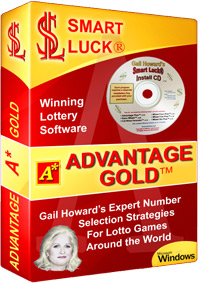
Advantage Gold software can help you win more prizes through scientific lotto number selection strategy!
What are the right lotto numbers to play for Powerball, Mega Millions, Cash 5, Fantasy 5, or your favorite game? Use the dozens of charts in this great program to track the trends and find out your best options for how to win the lottery!
ADD TO CARTNew to Lotto Strategy? No Problem!
Our 3 easy methods to win can get you on the winning track!
1. Best Lotteries
Find and play the easiest lotto games to win
2. Best Lotto Numbers
Learn secret formulas to picking hot lotto numbers
3. Best Tickets to Play
Wheel numbers to guarantee a minimum prize win
Already Familiar with Number Selection and Wheeling?
Get the best lotto winning products for the games you play. Our lottery software and lotto books have been credited with winning first prize lotto jackpots nearly every year for three decades.

Gail Howard: The Original Lotto Expert
- Gail Howard founded Smart Luck in 1982
- America’s most credible lottery authority for 33 years
- Author of the #1 best-selling lottery book, Lottery Master Guide
- Featured in hundreds of newspapers, magazines, radio shows, and tv shows.
- ORDER (M-F 8am-5pm EST): 1-727-441-8906
- TECH SUPPORT (M-F 1pm-5pm EST): 1-727-441-8714









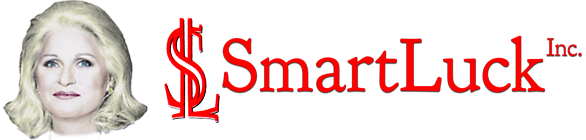
 CART
CART