Filtering Full Wheel Generator™ Screenshots
The Filtering Full Wheel Generator™ (FFWG) lottery software is Smart Luck's newest Lottery Software. The program offers a user-friendly interface that's better than ever. These are just a few sample screenshots to show a few features of the program.
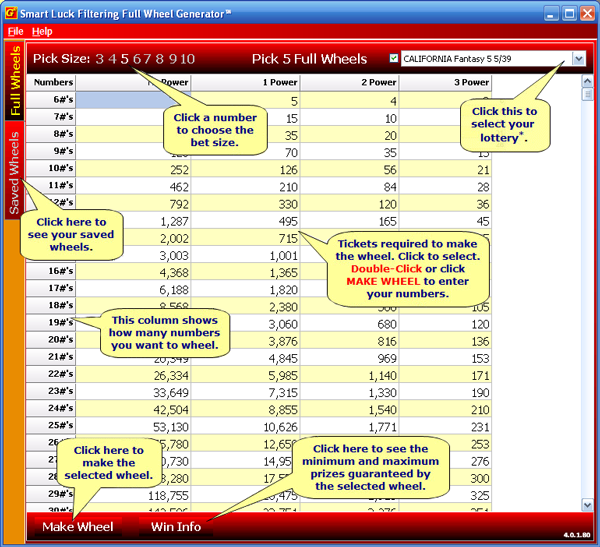
This screenshot shows the main index screen of FFWG, plus added callouts to explain the details of the screen (callouts are not shown in actual program). The index shows you how many combinations a wheel will produce, how many numbers you can wheel, and the win info of the wheel.
You can choose your bet size and lotto history (lotto history only available if Advantage Gold is installed), and select which wheel you want to make (by clicking the number of combinations for that wheel), or view your Saved Wheels.
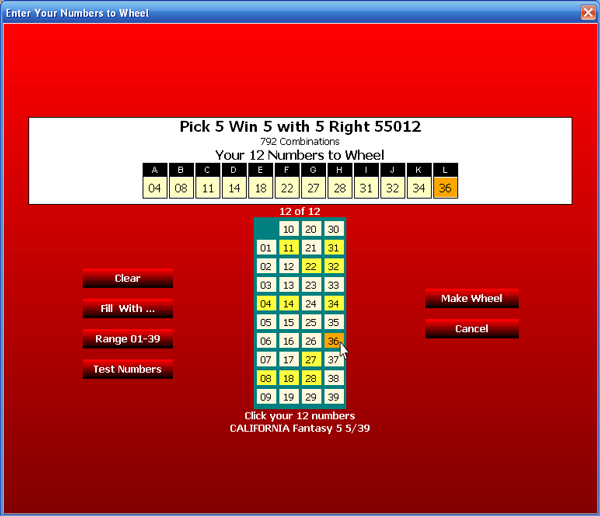
This screenshot shows the Enter Your Numbers wheeling screen of FFWG. After you choose which wheel to create from the main menu, this screen allows you to enter the numbers you want to create your wheel with.
If you have Advantage Gold installed, you can also test your numbers through past lotto history, or automatically fill the wheel with most hitting numbers, most recent numbers, and other options for the game you have selected.
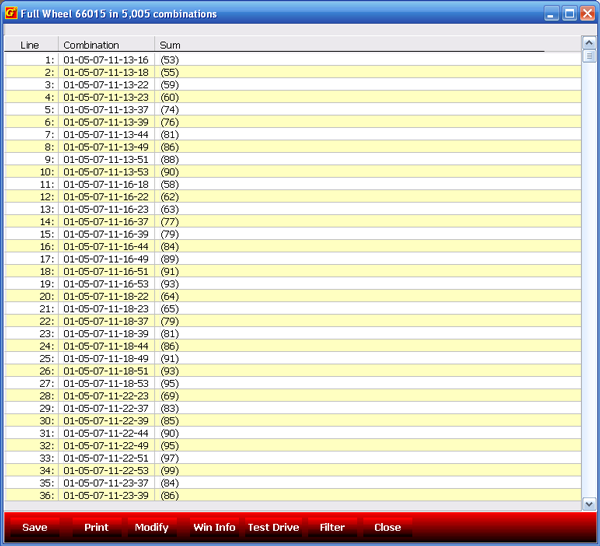
This screenshot shows the wheel combination screen you see after you create a wheel. You can scroll through the full list of combinations generated by the wheel and see the total sum for each combination from this screen.
From this screen, you can save, print, or modify the wheel, see the win guarantee info for the wheel, test drive the wheel through past history (if you have Advantage Gold or SlhEdit), or add filters to the wheel.
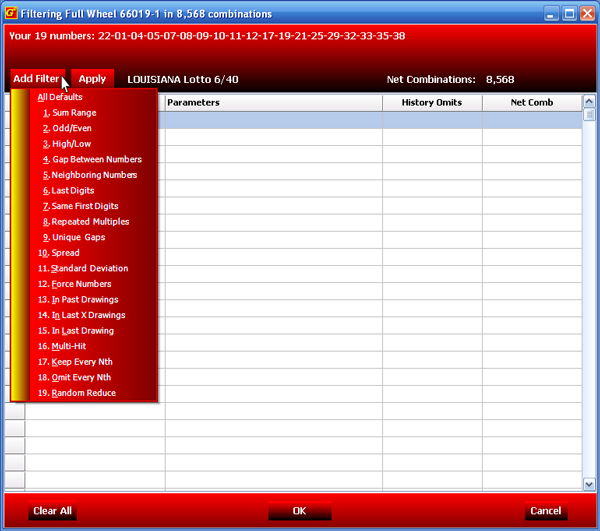
This screenshot shows the drop down menu where you can select a filter to add to reduce the combinations in your wheel (only for FFWG, not available with FWGP).
Note that some of these filters are only available if you have Advantage Gold or SlhEdit installed because they require lotto history to work (like filters 13-15 that work with the last drawing or past few drawings).
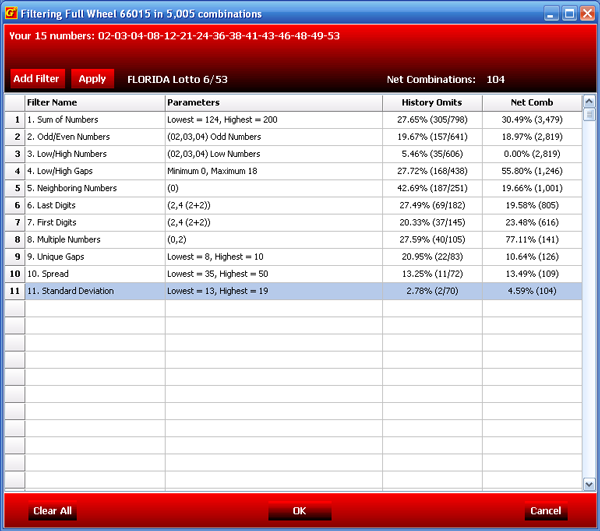
This screenshot shows the filter screen where you can add and apply filters, change filter parameters, etc. The filter screen shows the name of the filter, the parameters set for the filter (which can be the program default parameters or you can change them yourself), the estimated percentage of history omits if you've selected a lotto history (only works with Advantage Gold), and the estimated combinations that each filter will reduce the wheel to.
In this example, the wheel starts out with 5,005 combinations. Adding the sum filter with default parameters reduces the wheel to 3,479 (excluding 30.49% of the combinations). Then, adding the odd/even filter reduces another 18.07% of the combinations, leaving 2,819 combinations. Adding the rest of the filters in this list (which is only 11 of the 19 possible filters) reduces the wheel all the way to 104 combinations. You can add as many or as few filters as you like in any order and with varying parameters to produce the desired result.
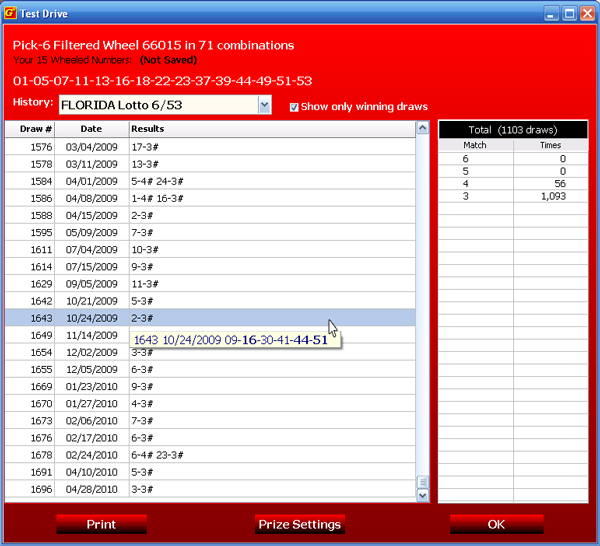
This screenshot shows a test drive example. Test Drive is only available if Advantage Gold is installed. In this example, the program is test driving this filtered 71 combination wheel through the past Florida Lotto history to show how many winning numbers this wheel would have had in previous drawings.
For example, in drawing #1643, this wheel would have produced 2 tickets with 3 winning numbers on them (16-44-51). The right side of the screen shows the total number of hits this wheel would have had in the entire past history of this game.
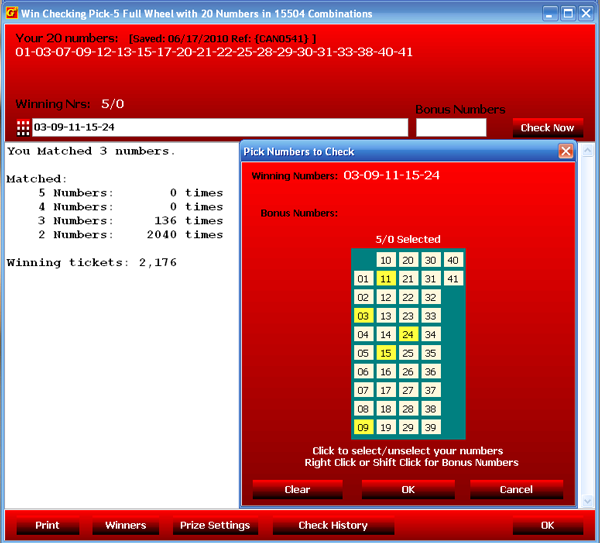
This screenshot shows the Win Check screen. From the saved wheels section, you can choose to Win Check any wheels you saved.
If you don't have Advantage Gold installed, you can select the Choose Your Numbers button at the bottom to see this screen where you can enter your own winning numbers to check against your wheel. Once you select your numbers, either with the number pad shown or by typing them into the text box, your matched number statistics will be displayed on screen.
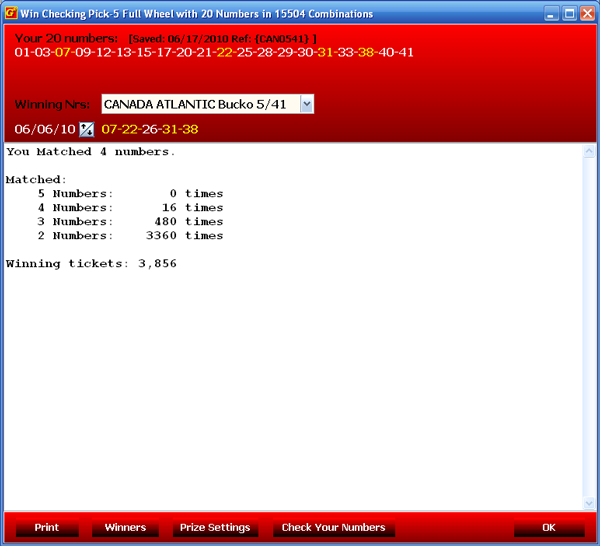
This screenshot shows the a Win-Check history result example. Win Checking through lotto history files is only available if Advantage Gold is installed.
Use the up and down arrow buttons to scroll through drawing dates to check against prior drawings. Click Prize Settings to change the matched results displayed, for example, if you only want to see 4 and 5 number wins displayed.
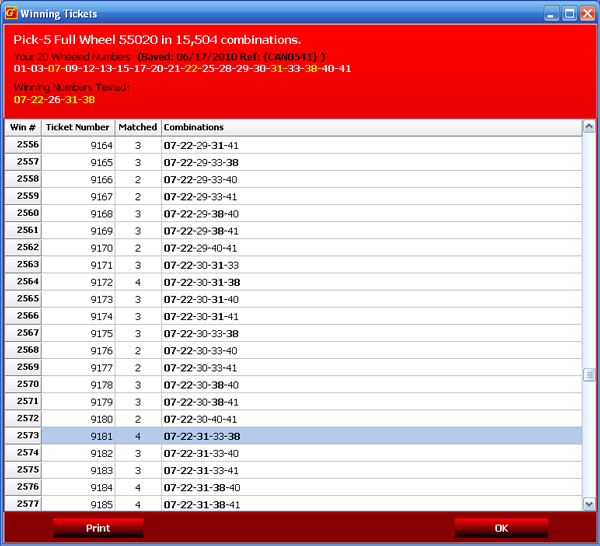
This screenshot shows your win checked numbers highlighted on your tickets. You can view a list of winning tickets with combination numbers to easily locate winning tickets in perhaps large groups of tickets played.
You can view this list whether your win check was through your own entered numbers or through past history. Winning numbers appear in bold, and the Matched columns shows you right away how many numbers you matched for that combination.
- ORDER (M-F 8am-5pm EST): 1-727-441-8906
- TECH SUPPORT (M-F 1pm-5pm EST): 1-727-441-8714






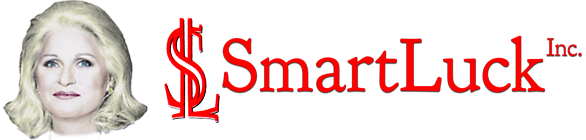
 CART
CART