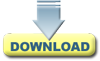
Download the LATEST VERSION OF Advantage Plus here. With this version, there are no extra setup steps required.
Note: The NEW Advantage GOLD program is Windows based and will run without DOSBox. The best solution is to purchase Advantage Gold (or a $30 upgrade for Advantage Gold if you already own Advantage Plus).
Running Advantage Plus with DOSBox is now easier than ever! Just install the latest version of the program,
and it will automatically do everything for you - no extra steps needed!
Our new install file for Advantage Plus automatically installs and configures DOSBox if your operating system needs to use it.
This version also has a starter program that allows you to update history, view the manual and quick start guide,
change window size settings, and more.
The new version fixes the previous issues with printing in DOSBox and connecting to the Wheel Gold and FFWG programs.
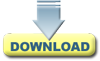
Download the LATEST VERSION OF Advantage Plus here.
With this version, there are no extra setup steps required.
Advantage Plus and the older Smart Luck DOS wheel programs use DOSBox to run in 64-bit Windows. Dosbox is an open source, free, DOS Emulator program.
If you are trying to install an older version of Advantage Plus from a CD, and you want to follow the manual instructions for setting up DOSBox, here are the old instructions. If you install from our current download file, you do not need to follow these steps because the steps are automatically done.
Dosbox does not connect to any printers and is not able to start a windows program. The net result is that programs running in Dosbox cannot print to a printer. However, they can easily print to a file.
To print Advantage Plus charts (or wheels from the DOS wheel programs), for example, press F2-Print, press 'f' to print to a file, type f for the file name and press ENTER. If the file already exists, it will ask if you want to Replace the file or Append to it. Type R or A.
When you are ready to send that file, f, to the printer, click on the Print F shortcut icon made in step 3 or press CTRL+ALT+p (That's press and hold down the CTRL key and at the same time, the ALT key to the left of the space bar, then press the letter p. It's definitely a two handed operation but not that difficult and is close to the Windows standard CTRL+p for printing and so should be fairly easy to remember). All charts in the file will then print. To avoid re-printing the same pages next time, be sure to select R to Replace the file when it asks.
DOSbox has just one essential limitation - it does not allow DOS programs to start windows programs directly.
You can still use Windows programs outside of DOSBox at the same time, since DOSBox is in its own window,
but the inability to directly start a Windows program has
an effect on printing and on connecting to other Smart Luck programs.
The printing problem is resolved by using the steps in 4 above.
There is no easy solution at this time for allowing Advantage Plus, for example, to start Wheel Gold or
Filtering Full Wheel Generator programs.
This is the normal behavior to send Smart Picks to a wheel program.
In Advantage Plus, when you go to the Smart Picks Screen, Chart W, and press F7-Wheel,
Advantage Plus will attach the smart picks to the currently selected history file,
then it makes a temporary file which contains the selected Smart Picks
and tries to call the wheel program passing the name of that file as a parameter.
The wheel program will fail to start, but the Smart Picks will end up in the history file
and will be visible to the windows wheeling programs in the history file.
These will show as FILL WITH options.
In essence, the functionality is not lost when using DOSbox, though the direct use of the function key doesn't work.
